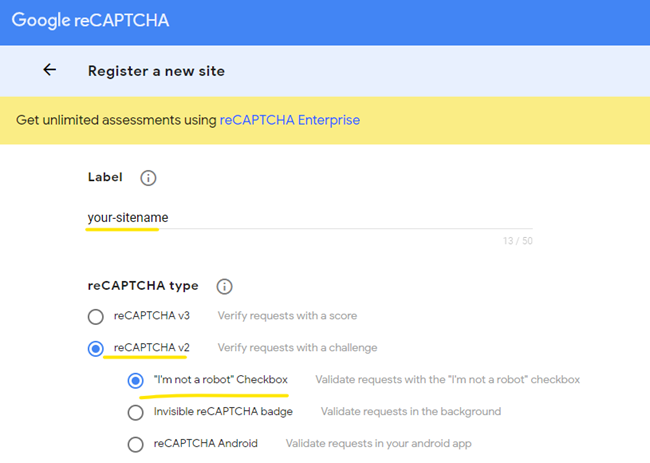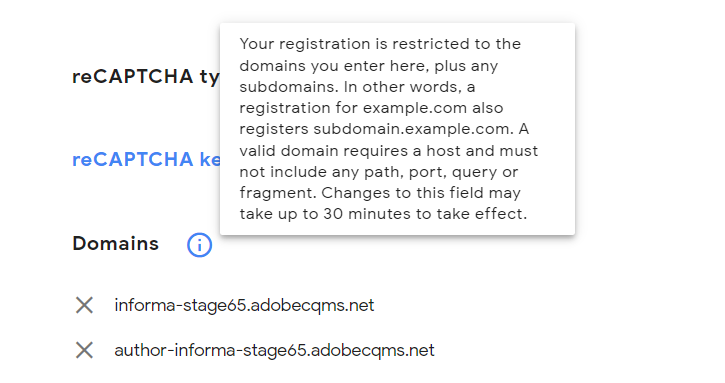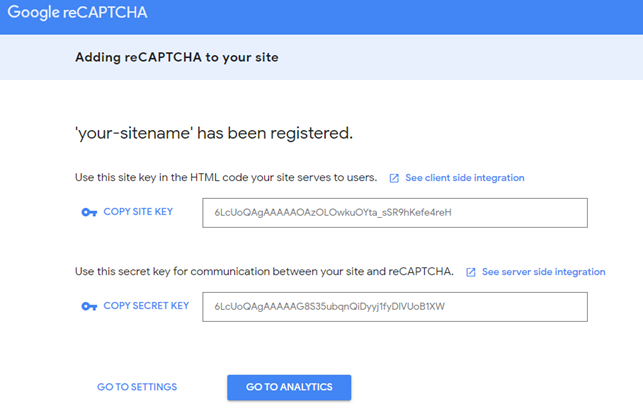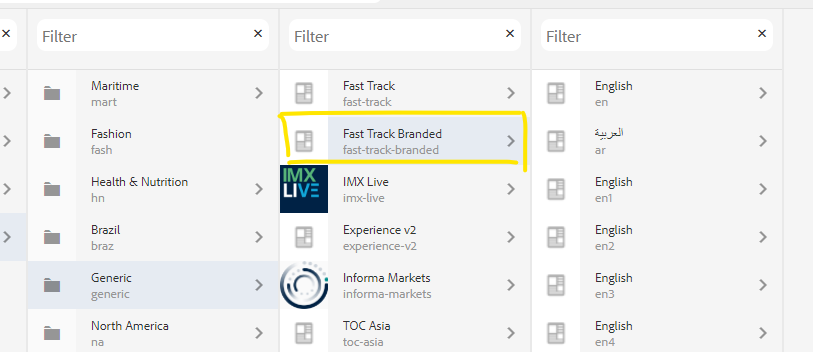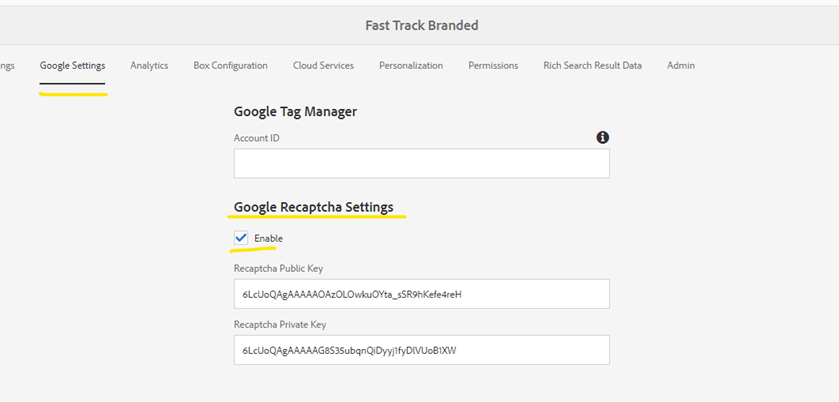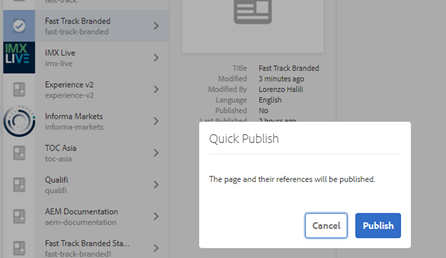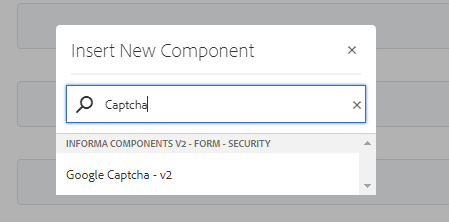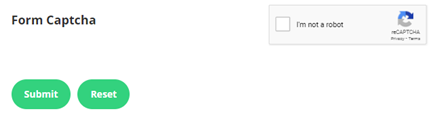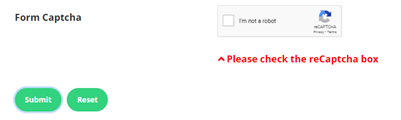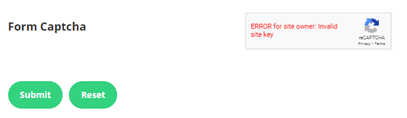To improve the overall security of our forms, we are now requesting all AEM V2 users to add Google Captcha on their AEM forms.
Please note that the steps required are to be completed by the marketers managing the site and these instructions only applies to AEM V2 users.
Requirements:
- AEM form
- Personal or Dedicated team Google Account
Steps:
1. Visit https://www.google.com/recaptcha/admin/create
2. Input a label (Label is something that will make it easy for you to identify the site in the future.)
3. Chose reCAPTCHA v2 then “I’m not a robot” Checkbox
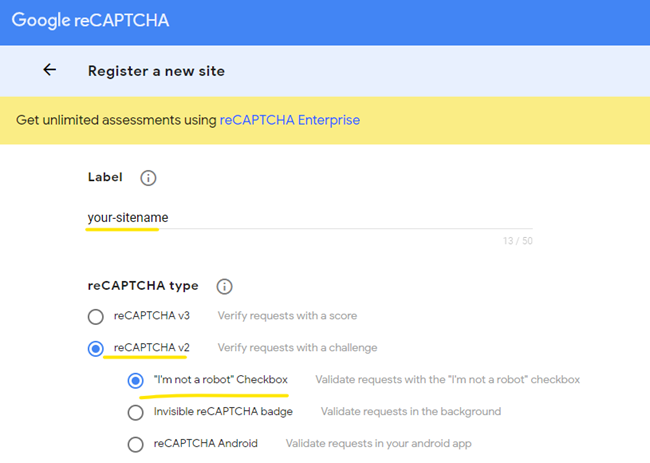
4. Input your site’s domain name
- (Your registration is restricted to the domains you enter here, plus any subdomains. In other words, a registration for example.com also registers subdomain.example.com. A valid domain requires a host and must not include any path, port, query or fragment.)
- Please add the following domains:
- informa-stage65.adobecqms.net
- informa-prod65.adobecqms.net
- author-informa-stage65.adobecqms.net
- author-informa-prod65.adobecqms.net
- YOUR LIVE DOMAIN
- stage and prod domains are added if you are in the process of building your site or testing the forms in publish.
- You will add as well your site's live domain so that the captcha keys would work once the site has gone live or if you're adding this to a live site.
- Examples: theautumnfair.com, tocevents-americas.com, decorex.com
5. Owner will be the Google Account used to initiate generating the reCAPTCHA keys
6. Accept ToS and Submit
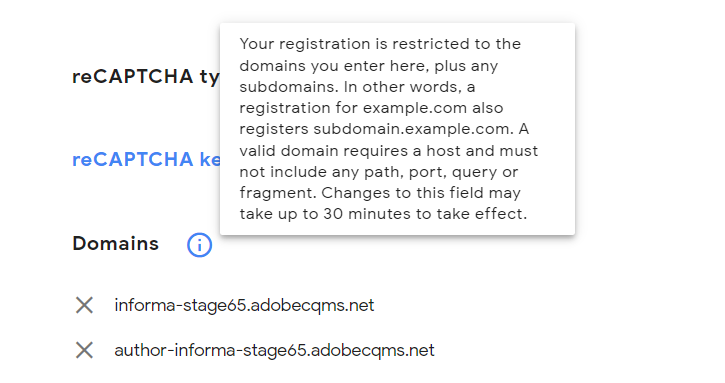
7. Keys generated are now ready to be added to your site
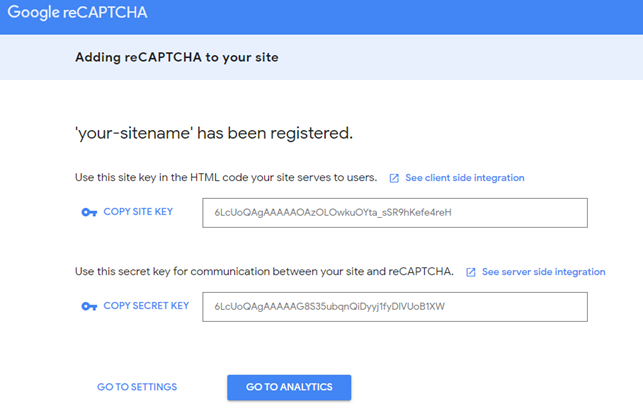
8. Go back to your AEM site path and navigate to your site’s root folder and open the page properties
- Example of site root folders:
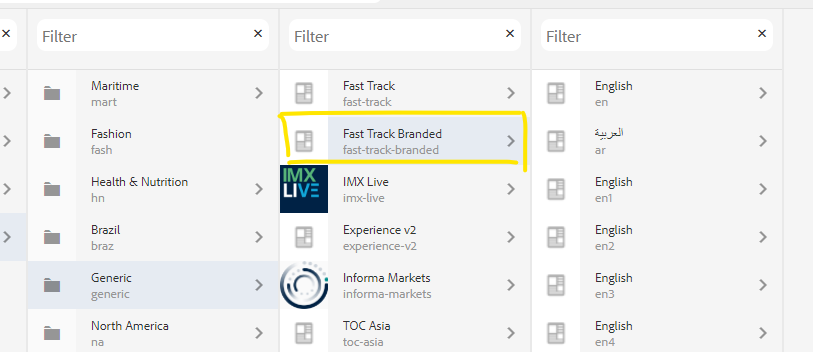
9. In the page properties, navigate to Google Settings
10. Tick Enable and then place Public Key and Private Keys from the Google reCAPTCHA page.
- Public Key = Use this site key in the HTML code your site serves to users.
- Private Keys = Use this secret key for communication between your site and reCAPTCHA.
11. Save & Close the page properties.
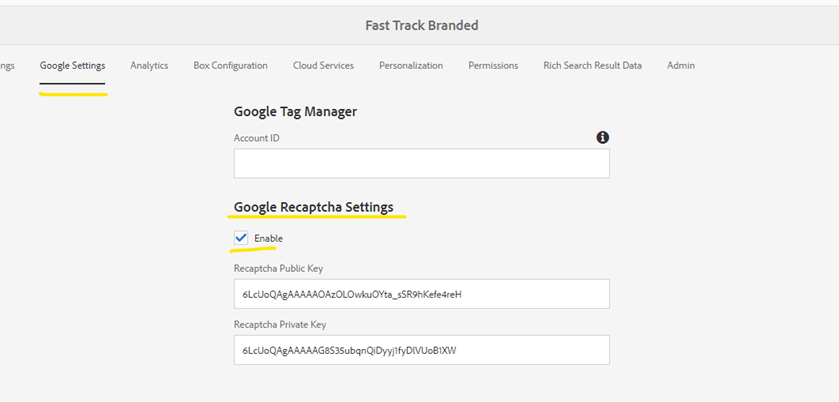
12. Quick/Publish the Root Page to apply the changes.
· 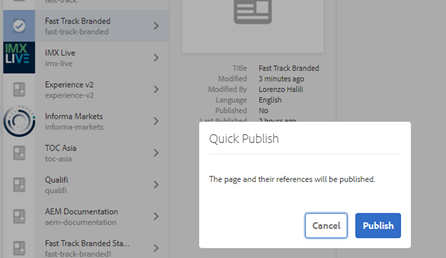
13. In your AEM forms, please add the Google Captcha component
· 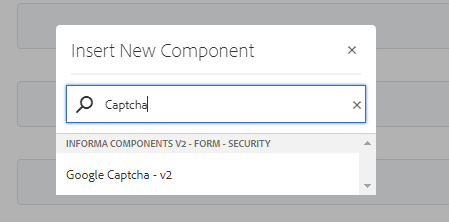
14. Successful configuration will display
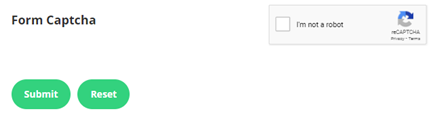
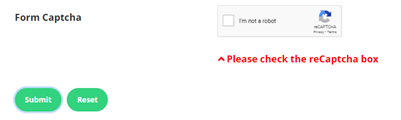
- And after submitting the form without completing the captcha
15. Error like the below may appear if the page is caching, keys were not configured correctly or you didn't add:
- informa-stage65.adobecqms.net
- informa-prod65.adobecqms.net
- author-informa-stage65.adobecqms.net
- author-informa-prod65.adobecqms.net
- YOUR LIVE DOMAIN
if you're viewing the forms in staging or prod be it in author or published.
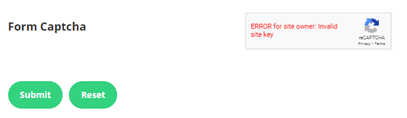
- If you see the error above and you configured everything correctly, publish the page to see it live and the error should be gone. Try a clean browser if the page is caching.

- If you see the error above and you're still viewing the form in staging, you will need to add:
- informa-stage65.adobecqms.net
- informa-prod65.adobecqms.net
- author-informa-stage65.adobecqms.net
- author-informa-prod65.adobecqms.net
- YOUR LIVE DOMAIN
As one of your domains in the Google ReCAPTCHA settings